Ok. So you've poured your blood, sweat, and tears into a picture book dummy and it's time to present it to an art director, an editor, or maybe at a conference. How in the worldy world do you put that blasted thing together?! Here are a few tips and tricks that have helped me and that hopefully will help you too.
 |
| Woohoo! I've finished my roughs. Now what?! |
1. Scan your roughs and label them.
After you've completed your rough sketches for your dummy (big pat on the back to you), scan them in full sized at 300dpi. In my case a spread's full size is 11x17. I try to label my roughs in the least confusing way possible. I use the picture book's initials and then the page number so that I can easily identify them and organize them. (So an example for my dummy would be MMWCUHB_4-5.tif)
2. Open up InDesign.
Truthfully, I knew next to nothing about Indesign before putting together a booklet. The program seems pretty intuitive, for this simple task. Create a 'new document.' Put in the number of pages you need in your dummy, and click the facing pages button.
6. Open up Indesign and create a New Document.
8. Export your pages as a 300 dpi PDF.
 |
| When you open up your new document, it should look something like this. |
3. Place Roughs in the empty pages
You can drag and drop files into the empty pages that you see above. Once you've inserted all your spreads, make sure that you right click on your rough -> click on Display Performance -> click on High Quality Display. If you don't some of your illustrations may end up looking pixelated.
4. When emailing your dummy, export it as 180 dpi as a PDF.
 |
And congratulations! You are done. Let's go celebrate with a cookie!
...oh wait. You want to print your dummy?! Ok. Hold on. Just a few more steps.
This is where it get's wacky, so pay attention!
5. Open up your individual spreads in Photoshop.
Open up the spreads and cut them in half. (No, really!)
 |
| So this 11x17 spread will become... |
two 8.5x11 pages.
6. Open up Indesign and create a New Document.
Only this time don't click 'facing pages.'
7. Drag and drop your divided spreads into the pages.
 |
Do not click the spreads button.
 |
Tell them to print your PDF file as a booklet.
I am not sure why you need to have the pages separated, but anytime I have tried to print a booklet at Kinkos, they have always had me separate the spreads. The nice thing about having Kinkos print the dummy, is that they have a printer that will perfectly align the pages, the paper is nice and not too costly, and it gets stapled for you. Easy peasy. (Somewhat.)
 |
| Perfectly aligned pages. Yippee! |
Now if you are heading to a conference, all we need to do is attach the dummy to your portfolio. (For this example, I'm using a screw post portfolio.)
10. Attach a string or ribbon to the dummy.
Take the printed dummy and open it at the centerfold.
 | |
|
 |
| Attach the string. |
 |
| Tie a loop at the other end of your string. |
 |
| Place the loop on one of the portfolio's posts. |
 |
| Screw the portfolio back together. |
 |
| Gently pull the string. |
 |
| Voilà! All done. That wasn't too complicated, was it? ;) |
Now, about that cookie... Nom! Nom! Nom!
-----------------------------------------------------------------------------------------------------


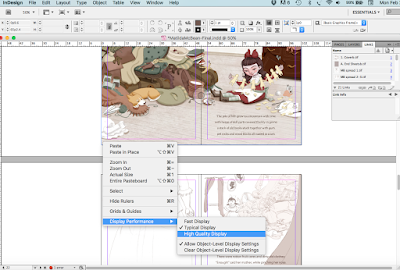





Thank you, Meridth for this post.
ReplyDeleteI've been at the SCBWI conference in NYC last week, but didn't attach my dummy to the portfolio. Yours looks wonderful!
I'm starting out a new dummy so it's going to be very helpful. I'll print out this post and keep it!
Thank you so much! I'm delighted to hear that! Best of luck with your dummy. (It always amazes me how time consuming they are.)
DeleteIncredibly helpful and specific information. Thanks so much for sharing!
ReplyDeleteOh, yay! That makes me happy. Thank you!
DeleteThanks so much for sharing!
ReplyDeleteYou're very welcome! :)
DeleteThank you for the information! I never considered adding my dummy to my portfolio like that. :)
ReplyDeleteI'm so glad it was helpful. :)
DeleteGreat post! Lots of information! Thanks!
ReplyDeleteWonderful! Glad to hear it!
DeleteGreat post, Meridth! But then you are great :)
ReplyDeleteHaha! Thanks friend! You're pretty great yourself!
DeleteGlad to see someone else using Indesign - smart! BTW - you can export your pages as individual sheets (instead of spreads) and you don't have to cut your spreads apart - the machine does it for you!
ReplyDeleteOoh. Good to know! Thanks!
DeleteMagnanimous of you to share all that you've learned. Thank you.
ReplyDeleteYou are so very welcome! Thank you for reading it!
Delete